Data Management¶
The Data Management dialog is where users can load, manipulate, and store tabular data for use in FrackOptima. Once loaded, data is stored in the working directory so it can be easily retrieved later.
Concepts¶
Tabular Data¶
There are a few requirements to load a file into the data management dialog:
- The data in the file is tabular. This means there should clearly be rows and columns that make up a continuous table. There shouldn’t be extra columns in some rows, or a gap in the columns, etc.
- The data is in one of the following formats:
- Excel (
.xlsor.xlsx) - CSV (
.csv): comma-separated-value - ASCII (
.txt): a text table format that is consistently separated with spaces, tabs, or commas - LAS (
.las): a Log ASCII Standard file. Only the ASCII table data at the end of the file and the units for columns are loaded, not the metadata in the headers.
- Excel (
- The first row is made up of entirely column names.
- (Optional but highly recommended) There is a units row in the second row that contains the units for each column. Leave blank for dimensionless or non-quantity columns (like a column of names).
Here is an example of a good table in CSV format:
Name,Diameter,Density
,m,kg/m^3
Proppant1,1,2500
Proppant2,1.3,2700
This table would be loaded with the columns and units of Name, Diameter (m), and Density (kg/m^3), and would have two rows of data.
Here are some example of bad data:
No column names:
,m,kg/m^3 Proppant1,1,2500 Proppant2,1.3,2700
No units row:
Name,Diameter,Density Proppant1,1,2500 Proppant2,1.3,2700
Extra columns in one row, missing columns in another:
Name,Diameter,Density ,m,kg/m^3 Proppant1,1,2500,"extra","columns" Proppant2,1.3
The current FrackOptima uses csv files mostly. Examples of manipulating csv files can be found here.
Units¶
FrackOptima has a builtin units parser that is fairly lenient with what types of units it can read. For example, all of the following are different ways of specifying “kilometer”:
- km
- kilom
- kmeter
- kmeters
- kilometer
- kilometers
The notable exception to the parser’s leniency is with capital letters. For example, KM, Kmeter, and Kilometer will be unrecognized. After loading data in the data management panel, unknown units will be highlighted yellow so the user has the opportunity to change them. Our recommendation is to always make a units row in your data, and if FrackOptima does not recognize a particular unit, you can always change it once it is loaded.
Data Management¶
The data management is under the “Tools” menu of FrackOptima (Figure 1)

Figure 1: Data management
Having clicked the “Manage Data” in Figure 1, the data management popup window appears as in Figure 2:
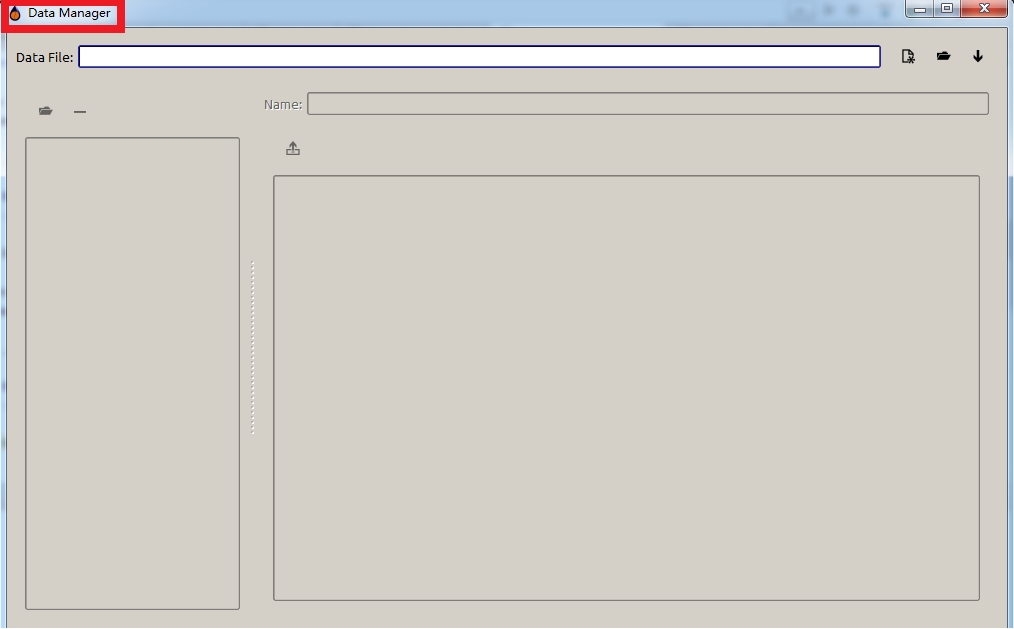
Figure 2: Data manager window
An detailed example showing how to manipulate data under the “Data Manager” window can be found here.
Note that the Units row is editable. This is where you change the units for each column. If a column has units that cannot be read by FrackOptima, the units will be highlighted yellow (Figure 3).
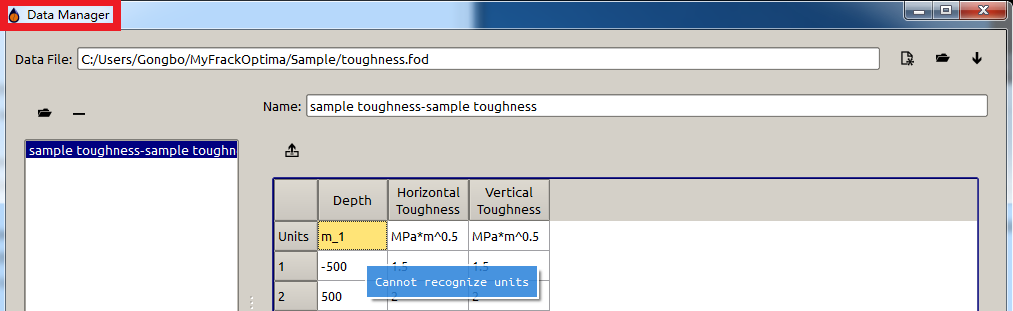
Figure 3: Unit warning indicator